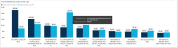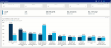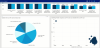Inpatient Service Line Cost report
Overview
This page provides cost details for a specific service line selected in the Inpatient Service Line Dashboard.
The top of the page displays the service line the page applies to. To return to the Inpatient Service Line Dashboard, click the arrow in the upper right corner.
Click image to view full size
The following sections describe the different areas of this page.
Slicers
This section allows you to filter data by time (calendar year, quarter, month), entity, and financial class. From the drop-downs, you can select a combination of the available options to configure the data parameters for this page.
Click image to view full size
Metrics Card
This section displays KPI data for visits, ALOS, total cost, direct and indirect cost. As you select different areas of this page, the totals in the Metrics Card adjust accordingly.
Click image to view animated GIF full size
Top (N) MSDRGs By Total Cost Per Case
This bar chart displays the total cost per case for each MSDRG. From this section, you can do the following:
-
View cost details about a specific MSDRG by hovering your cursor over a bar. The system displays a tool tip that provides information on the MSDRG description and the total cost per case.
Click image to view full size
-
View cost details for a specific MSDRG by clicking a bar. The system greys out the other bars in the chart and only shows metrics and details for that MSDRG. To enable the MSDRG data in the page again, click the bar again.
Click image to view animated GIF full size
Variable Direct Cost Per Case by Financial Class
This pie chart breaks down the variable direct cost per case across financial classes. From this section, you can do the following:
-
View financial class details by hovering your cursor over a slice. The system displays a tool tip that provides a description of the financial class and the variable direct cost per case.
Click image to view full size
-
View details for a specific financial class by clicking a slice. The system greys out the details across the page except for data specific to the slice you selected. To enable the financial class data in the page again, click the slice again.
Click image to view animated GIF full size
Admitting Provider Comparison: Cost Per Case, ALOS, Variable Direct Cost Per Case
This visual shows the variable direct cost per case for each provider. From this section, you can do the following:
-
View provider details by hovering your cursor over a circle. The system displays a tool tip with the provider's name, ALOS, gross and net revenue, direct and indirect cost, and direct and net margin.
Click image to view full size
-
View details for a specific provider by clicking a circle. The system dims the details across the page except for data specific to the provider you selected. To enable all of the provider data on the page again, click the circle again.
Click image to view animated GIF full size
Variable Direct Cost Per Case by Day of Stay
This visual shows the variable direct cost per case by day of stay. From this section, you can do the following:
-
View variable direct cost per case by department details by hovering your cursor over a square. The system displays a tool tip with a pie chart that shows the percentages for each department.
Click image to view full size
-
View details for a variable direct cost by clicking a square. The system greys out the details across the page except for data specific to the variable direct cost you selected. To enable the variable cost data on the page again, click the square again.
Cost Per Case Detail
This section displays the value details related to the cost per case. From this section, you can do the following:
-
View the details for a specific department by clicking a row. The system dims the details for the other departments across the page except for data specific to the department you selected.
-
Sort the table by columns in ascending or descending order by clicking the column header.
-
Drill up or down through the data by right-clicking the row, and then selecting Drill Up or Drill Down.
Viewing data in table format
You can view the underlying data for visualization graphs and tables by right-clicking the image or table, and clicking Show as a table. A data table displays underneath the visualization graphic or table. To return to the dashboard, click Back to report in the upper left corner of the page.
Click image to view full size